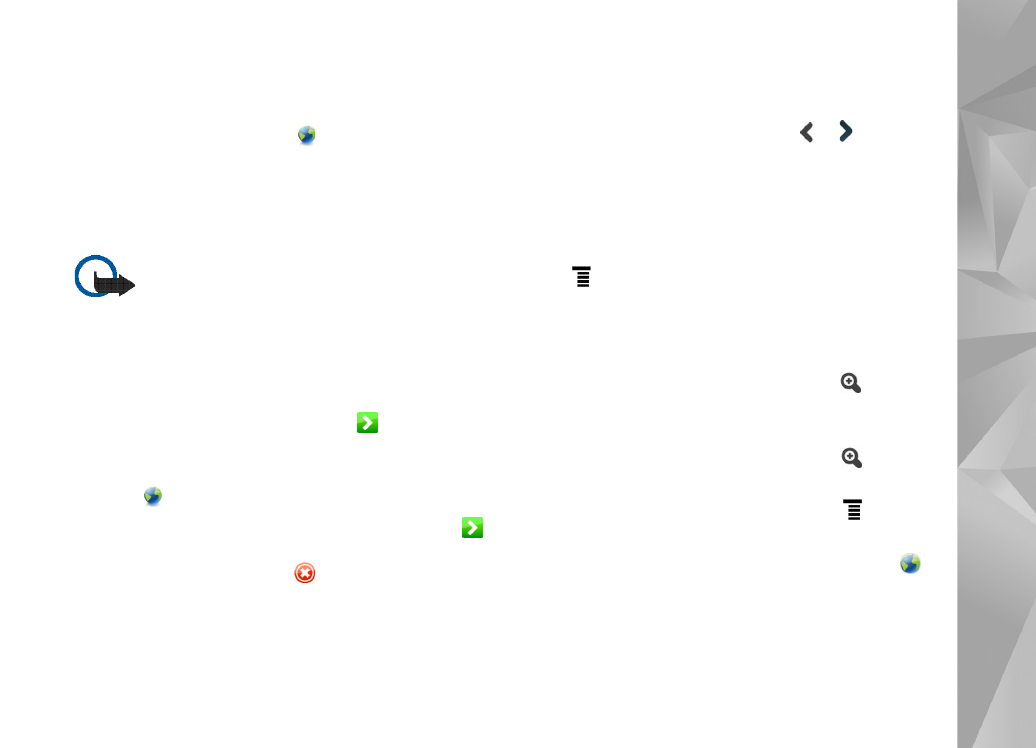
Open and browse web pages
To open a web page, tap the address field at the bottom of
the screen, enter the address, and tap
; or select a
bookmark; or activate a link on a web page.
If you saved a bookmark of a web page that you want to
visit, tap
, and select the desired bookmark.
To reload the page, tap and hold the stylus down on
until a context-sensitive menu appears, and select
Reload
.
To stop loading the page, tap
.
To browse and scroll a web page, drag a page in the desired
direction with the stylus, use the scroll keys, or drag the
scroll bars on the right side and bottom of the screen.
To browse recently visited pages, tap
or .
A cache is a memory location that is used to store data
temporarily. If you have tried to access or have accessed
confidential information requiring passwords, empty the
cache after each use. The information or services you have
accessed are stored in the cache. To empty the cache,
select
>
Tools
>
Clear
>
Cache
.
To view the web page in full screen size, press the
full-screen key. To return to normal view, press the
full-screen key again.
To zoom a page, press the zoom keys or tap
, and select
Zoom
and the desired zoom level.
Web pages may be wider than the browser window. To
reduce the need for horizontal scrolling, tap
, and select
Fit width to view
.
To change the web browser settings, select
>
Tools
>
Settings...
. For more information, see the device help.
To create a bookmark for the current web page, tap
on
the toolbar, and select
Add bookmark...
.
To save a link as a bookmark, hold the stylus down on the
link for a second, and select
Add link to Bookmarks...
.
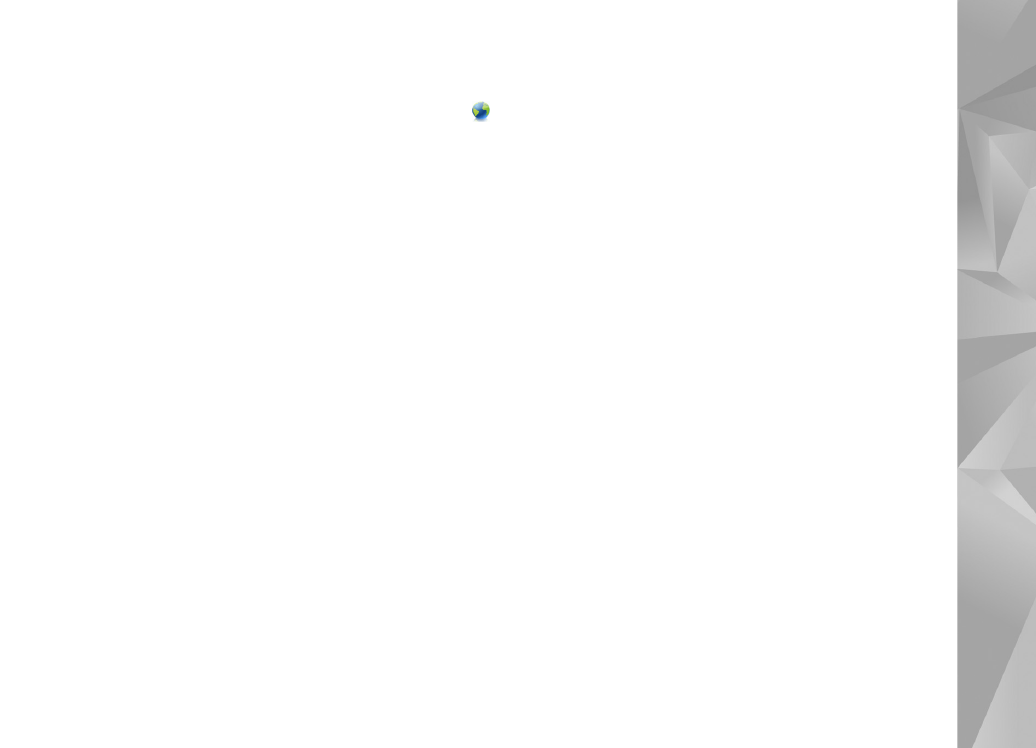
Browse the web
26