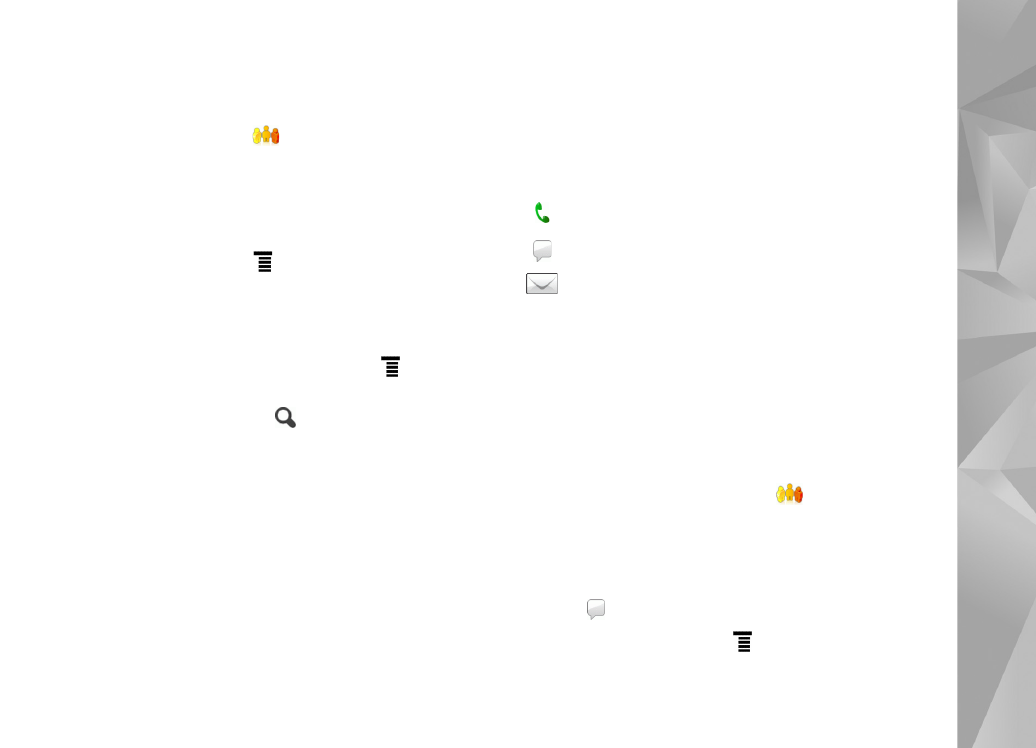
Contacts
To manage contact information and start communications
with your contacts, tap
, and select
View Contacts
.
The main view of the contacts application displays contact
information in two panes: the left pane lists available
groups, and the right pane shows the contacts in the
selected group and their presence status.
To add a contact, select
>
Contact
>
New contact...
.
To group contacts, drag them into the desired groups. You
can assign a contact to many groups, and a group can
contain many contacts.
To create a new group of contacts, select
>
Group
>
New group...
.
To search for a contact, tap
in the lower right corner of
the screen. Enter the search words.
To be able to communicate with a contact, you must define
account settings for the internet call and instant
messaging services. For more information, see ‘Accounts’,
p. 27.
Before you can start to communicate with your contacts,
you need to send an authorisation request or response. An
authorisation request is normally sent automatically when
you add a new contact. When a recipient receives an
authorisation request and accepts it, you can see the
recipient’s presence status and can start communication.
When you remove a contact from your address book, the
authorisation is also removed.
To get in contact, select a contact from the list and, in the
contact dialog, tap an available channel for
communication:
to call the contact,
to chat with the contact, and
to send an e-mail message to the contact.